How to create verification template?
To begin, go to the left menu and click the ‘Create Verification Template’ button. You’ll need to complete the following steps:
Select a Credential Schema Currently, only Business card and Competition certificate are available.
Input the Template Title and Purpose These fields are a reference for you and the credential holder.
Select a Verifier DID This will be shown to the holder so they can verify your identity.
Set Credential Requests Define what constitutes a valid verification. The system will return a result as either valid or invalid. You can select multiple attributes based on the Credential Schema you choose.
For example, to verify whether the credential was issued in Competition A, Track B:
Add the Competition attribute, select the rule ‘is equal to’, and input “Competition A.”
Add the Track attribute, select the rule ‘is equal to’, and input “Track B.”
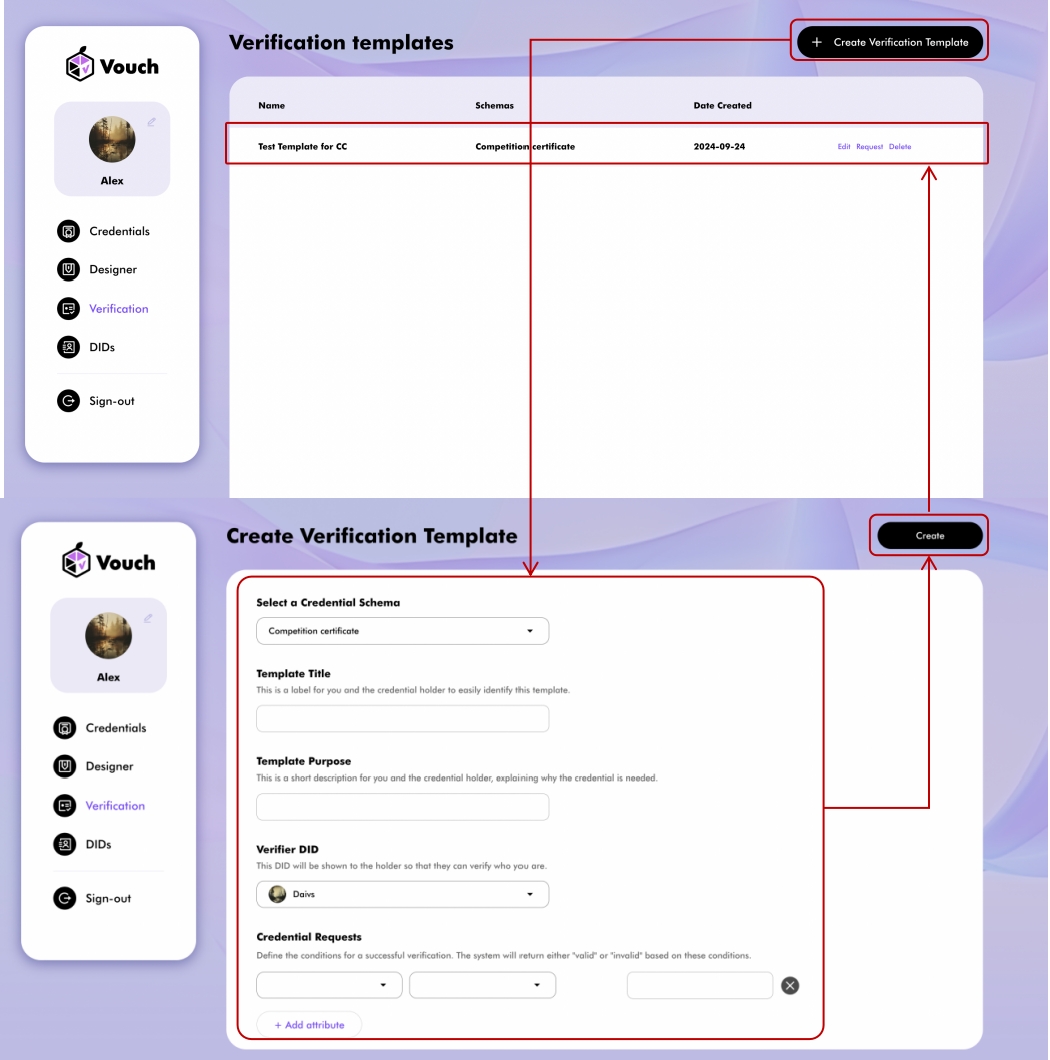
Once you’ve completed all the settings for the certificate template, the final step is to click ‘Request’, which will generate a QR code. This QR code contains the necessary attribute details for verification. You can then provide the QR code to the holder to request a submission for verification.
Last updated